Retail Sales Budgets let you reuse historical sales data when a new budget is created. This is usually done, when a Sales Budget should incorporate an overall growth in sales in the next planning period.
Example: A company sold items worth 50 million in the current year and plans to increase sales by 10% in the next year. The future budget should be based on the historical sales data and apply the expected increase.
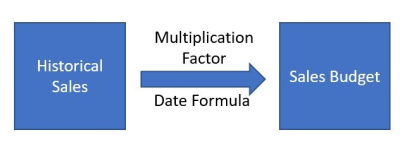
To create a sales budget from historical sales data
- Click the
 icon, enter Retail Sales Budget List, and select the relevant link.
icon, enter Retail Sales Budget List, and select the relevant link. - In the Retail Sales Budget List, select the budget you want to plan, and click the Sales Budget action.
- Click Create - Create Budget from Sales.
- In the Options FastTab, select a Budget. This is defaulted to the current budget. If you wish to select a different budget it must be one to which you have edit permission, if the Edit Budget permission is not set to Anyone in the Replen. Setup. For more details see Budget Permissions.
- The remaining fields in the FastTab will be populated from the selected Budget.
- Select the Assign Stores to Budget check box, if you wish to consider the sales history from all stores for the budget entries creation and assign new stores from the sales history to the budget, otherwise only sales history of the existing assigned stores in the budget will be considered.
- Click OK.
Note: The Create Budget from Sales functionality lets you get an estimated value from historical data and then the new sales budget is constructed by multiplying the estimated historical data with the Multiplication Factor.